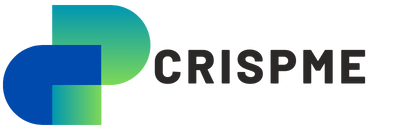In today’s digital age accessing and managing data remotely has become essential for both personal and professional use. Synology QuickConnect is an innovative feature that simplifies the process of connecting to your Synology Network Attached Storage (NAS) device from anywhere in the world. Designed for seamless, secure, and hassle-free connectivity, QuickConnect eliminates the need for complex router configurations, making remote access to your data a breeze.
This comprehensive guide explores what Synology QuickConnect is, its benefits, how to set it up, and why it has become an essential tool for Synology NAS users.
What Is Synology QuickConnect?
Synology QuickConnect is a service provided by Synology that allows users to connect to their NAS devices over the internet without needing to configure port forwarding on their routers. By using a customizable ID, users can access their DiskStation Manager (DSM) interface, files, and applications remotely.
How It Works
QuickConnect acts as an intermediary service that routes traffic between your NAS and your devices through Synology’s servers. This ensures a smooth connection without requiring a static IP address or dynamic DNS setup.
Key Benefits of Synology QuickConnect
1. Ease of Use
QuickConnect eliminates the need for advanced networking knowledge. Setting it up takes only a few steps, and there’s no need to configure complex router settings.
2. Customizable Access
Users can create a unique QuickConnect ID, making it easy to remember and access their NAS devices.
3. Global Connectivity
With QuickConnect, you can access your Synology NAS from anywhere in the world, provided you have an internet connection.
4. Enhanced Security
QuickConnect uses SSL encryption to ensure that your data and connection remain secure.
5. Compatibility with Synology Apps
QuickConnect integrates seamlessly with Synology’s mobile and desktop applications, such as DS File, DS Video, and DS Photo.
Setting Up Synology QuickConnect
Setting up QuickConnect on your Synology NAS is straightforward. Here’s how:
Step 1: Log into DSM
- Open your web browser and log into your NAS using the DSM interface.
Step 2: Enable QuickConnect
- Navigate to Control Panel > QuickConnect.
- Check the box to enable QuickConnect.
Step 3: Create a Synology Account
- If you don’t already have a Synology account, you’ll be prompted to create one. This account will link your NAS to QuickConnect.
Step 4: Create a QuickConnect ID
- Enter a unique QuickConnect ID. This ID will be used to access your NAS remotely.
- Click Apply to save your settings.
Step 5: Test the Connection
- Open a browser and enter https://QuickConnect.to/YourID. Replace YourID with the QuickConnect ID you created.
- If configured correctly, you should be able to access your NAS remotely.
Applications of Synology QuickConnect
1. Remote File Access
QuickConnect allows users to access, upload, and manage files on their NAS devices remotely. This is particularly useful for professionals working on-the-go.
2. Media Streaming
With QuickConnect, you can stream videos, music, and photos stored on your NAS to your devices anywhere in the world.
3. Collaboration
QuickConnect enables team members to access shared files and projects on the NAS, making it a great tool for remote collaboration.
4. Backup and Sync
Users can set up automatic backups and synchronize data between their devices and the NAS using QuickConnect.
Troubleshooting Common Issues
While QuickConnect is designed to be user-friendly, you may encounter occasional issues. Here are some common problems and solutions:
1. QuickConnect Not Working
- Ensure your Synology account is active and linked to your NAS.
- Check your internet connection and firewall settings.
2. Slow Connection Speeds
- Optimize your internet connection.
- Avoid peak usage times when Synology servers might be congested.
3. Cannot Access QuickConnect ID
- Double-check the ID for typos.
- Ensure your NAS is powered on and connected to the internet.
Security Features of Synology QuickConnect
1. Encryption
QuickConnect uses SSL/TLS encryption to secure data transmission.
2. Two-Factor Authentication
Enable two-factor authentication on your Synology account for added security.
3. Access Controls
Admins can restrict access to specific users or IP addresses to ensure data protection.
Alternatives to QuickConnect
While QuickConnect is a robust solution, there are alternative methods for accessing your NAS remotely:
1. Dynamic DNS (DDNS)
Set up a DDNS service to access your NAS without using QuickConnect.
2. Virtual Private Network (VPN)
A VPN provides a secure way to access your NAS remotely by connecting to your home network.
3. Port Forwarding
Manually configure port forwarding on your router to access your NAS. However, this requires more technical knowledge.
Future Developments in QuickConnect
Synology is continuously improving its services to enhance user experience. Potential future updates for QuickConnect include:
- Improved connection speeds and reliability.
- Integration with emerging technologies like AI for predictive analytics.
- Enhanced compatibility with IoT devices.
Conclusion
Synology QuickConnect is an indispensable tool for NAS users seeking seamless, secure and convenient remote access to their data. By eliminating the need for complex router configurations, QuickConnect empowers users to manage their files, stream media, and collaborate from anywhere in the world.
Whether you’re a professional needing remote file access or a family looking to share memories, QuickConnect offers a solution tailored to your needs. With its user-friendly interface and robust security features, Synology QuickConnect is a prime example of how technology can simplify and enhance our digital lives.
For anyone looking to maximize their Synology NAS experience, enabling QuickConnect is a must. With continuous updates and a commitment to user satisfaction, Synology ensures that QuickConnect remains a reliable gateway to your digital world.
FAQs
1. What is Synology QuickConnect?
Synology QuickConnect is a feature that allows users to access their NAS devices remotely without configuring port forwarding.
2. Is QuickConnect free to use?
Yes, QuickConnect is a free service provided by Synology for its NAS users.
3. Can QuickConnect be used with Synology apps?
Yes, QuickConnect is compatible with various Synology mobile and desktop apps.
4. Is QuickConnect secure?
QuickConnect uses SSL encryption and supports two-factor authentication for secure connections.
5. How do I create a QuickConnect ID?
You can create a QuickConnect ID through the DSM interface under the QuickConnect settings.
6. What should I do if QuickConnect is not working?
Ensure your NAS is connected to the internet, check your QuickConnect settings, and verify your Synology account.