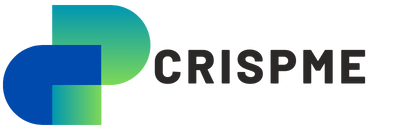In today’s visually driven world high-quality images are indispensable across industries from digital marketing and e-commerce to healthcare and social media. One powerful tool for achieving superior image quality is ImageEnhance a module that allows users to adjust key aspects of an image such as brightness, contrast, sharpness, and color. Whether you’re a developer working with computer vision or someone looking to improve personal photos, understanding the capabilities of ImageEnhance can transform your approach to image editing.
This article explores the functionalities of ImageEnhance, its role in image processing, and how it integrates seamlessly with Python to deliver precise and efficient results.
What is ImageEnhance?
ImageEnhance is a module in the popular Python library, Pillow (a fork of the Python Imaging Library, PIL), designed specifically for enhancing image quality. It provides an easy-to-use interface to manipulate visual attributes like color, brightness, contrast, and sharpness. By allowing fine-tuned adjustments, ImageEnhance plays a critical role in improving image clarity and aesthetic appeal.
Image enhancement, in general, is a foundational step in image processing tasks. It prepares images for further analysis, whether for computer vision applications, artistic editing, or presentation purposes.
Why ImageEnhance is Important in Image Processing
Improving Image Quality
ImageEnhance allows users to improve underexposed or overexposed images, correct washed-out colors, and sharpen blurry details. This improves the usability and visual appeal of the image.
Preprocessing for Analysis
In applications like facial recognition, medical imaging, or object detection, enhanced images yield better analysis results. Adjusting contrast and sharpness can help algorithms extract features more accurately.
Simplifying the Workflow
With its integration in Python, ImageEnhance simplifies the workflow by providing tools to make adjustments programmatically. This is especially useful for batch processing large datasets.
Versatility Across Applications
From professional photo editing to academic research and AI-based solutions, the module’s versatility makes it a go-to tool for a wide range of image enhancement tasks.
Key Features of ImageEnhance
Brightness Adjustment
Brightness adjustment modifies the overall light levels of an image. It’s particularly useful for images taken in low-light conditions. With ImageEnhance, you can increase or decrease the brightness factor dynamically.
Contrast Control
Contrast control enhances the difference between light and dark areas in an image. Adjusting contrast can make images more vivid or reduce harsh shadows.
Color Enhancement
Color enhancement intensifies or mutes the colors in an image. This is useful for correcting dull images or achieving a specific artistic effect.
Sharpness Improvement
Sharpness adjustment brings out the finer details in an image, making edges crisper and textures more defined. It’s a vital tool for correcting blurry images.
Combining Enhancements
One of the strengths of ImageEnhance is the ability to combine multiple adjustments in a single workflow, providing complete control over the final output.
How to Use ImageEnhance in Python
Using ImageEnhance in Python is straightforward, especially for those familiar with the Pillow library. Below is a step-by-step guide to get started.
Step 1: Install Pillow
To use ImageEnhance, ensure that the Pillow library is installed. Run the following command:
bash
Copy code
pip install pillow
Step 2: Import the Necessary Modules
Begin by importing the required libraries:
python
Copy code
from PIL import Image
from PIL import ImageEnhance
Step 3: Open an Image
Load the image you want to enhance:
python
Copy code
image = Image.open(“example.jpg”)
Step 4: Apply Enhancements
Here are examples of different enhancements:
Adjusting Brightness
python
Copy code
enhancer = ImageEnhance.Brightness(image)
bright_image = enhancer.enhance(1.5) # Increase brightness by 50%
bright_image.show()
Modifying Contrast
python
Copy code
enhancer = ImageEnhance.Contrast(image)
contrast_image = enhancer.enhance(2.0) # Double the contrast
contrast_image.show()
Enhancing Sharpness
python
Copy code
enhancer = ImageEnhance.Sharpness(image)
sharp_image = enhancer.enhance(3.0) # Triple the sharpness
sharp_image.show()
Intensifying Colors
python
Copy code
enhancer = ImageEnhance.Color(image)
color_image = enhancer.enhance(1.8) # Boost color intensity by 80%
color_image.show()
Step 5: Save the Enhanced Image
To save the final result:
python
Copy code
enhanced_image.save(“enhanced_example.jpg”)
Applications of ImageEnhance in Real-World Scenarios
Digital Marketing and Social Media
Marketers and content creators use enhanced images to attract attention and convey their messages more effectively. Bright and vibrant visuals perform better on social media platforms.
E-Commerce
In e-commerce, product images play a crucial role in driving sales. Adjusting brightness, contrast, and sharpness ensures products are displayed in their best light.
Healthcare and Medical Imaging
In medical imaging, enhancing contrast and sharpness can improve the readability of X-rays, MRIs, and other diagnostic tools.
Surveillance and Security
Image enhancement is critical in surveillance for extracting details from low-light or grainy footage, aiding in identification and analysis.
Research and Education
Researchers in fields like astronomy, biology, and archaeology use enhanced images for detailed analysis and better visualization of their findings.
Art and Photography
Photographers and artists use image enhancement tools to refine their work and achieve their desired aesthetic.
Best Practices for Using ImageEnhance
- Start with Subtle Adjustments: Over-enhancing can make images look unnatural. Start with small changes and adjust incrementally.
- Preserve Originals: Always keep a copy of the original image to avoid irreversible changes.
- Combine Enhancements: Use a combination of brightness, contrast, and sharpness adjustments for a balanced result.
- Batch Processing: For multiple images, automate the process using Python scripts.
- Test on Different Screens: View enhanced images on various devices to ensure consistency.
Limitations of ImageEnhance
While ImageEnhance is powerful, it has some limitations:
- Subjectivity in Enhancements: What looks “better” can vary from person to person. Finding the right balance may require experimentation.
- Not Suitable for Extreme Corrections: Severely underexposed or overexposed images may require advanced techniques beyond basic enhancement.
- Dependence on Source Quality: The quality of the original image heavily impacts the results of enhancements.
The Future of Image Enhancement
As technology advances, image enhancement is likely to become even more sophisticated. AI-powered algorithms and machine learning are expected to automate the process, offering personalized and context-aware enhancements. Integrating ImageEnhance with these technologies could further streamline workflows and expand its capabilities.
Conclusion
ImageEnhance is a versatile and powerful tool that simplifies the process of improving image quality. From adjusting brightness and contrast to fine-tuning sharpness and color, it provides everything needed to elevate visual content. With its seamless integration into Python, ImageEnhance is accessible to professionals and hobbyists alike, enabling a wide range of applications across industries.
Whether you’re preparing images for analysis, creating eye-catching marketing materials, or perfecting your photography, ImageEnhanc’e is an essential tool to have in your digital toolkit.
FAQs
What is ImageEnhance?
ImageEnhance is a Python module in the Pillow library used to adjust image attributes like brightness, contrast, sharpness, and color.
How do I install ImageEnhance?
Install the Pillow library using the command pip install pillow.
Can I use ImageEnhance for batch processing?
Yes, you can write Python scripts to automate enhancements for multiple images.
Does ImageEnhance work with all image formats?
It supports most common image formats, including JPEG, PNG, and BMP.
Is ImageEnhance suitable for professional photography?
Yes, it offers precise adjustments, making it suitable for both amateur and professional use.
Can I undo changes made with ImageEnhance?
No, it’s best to save the enhanced image as a new file to preserve the original.