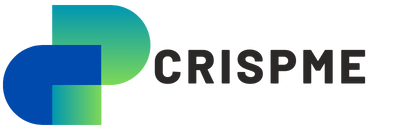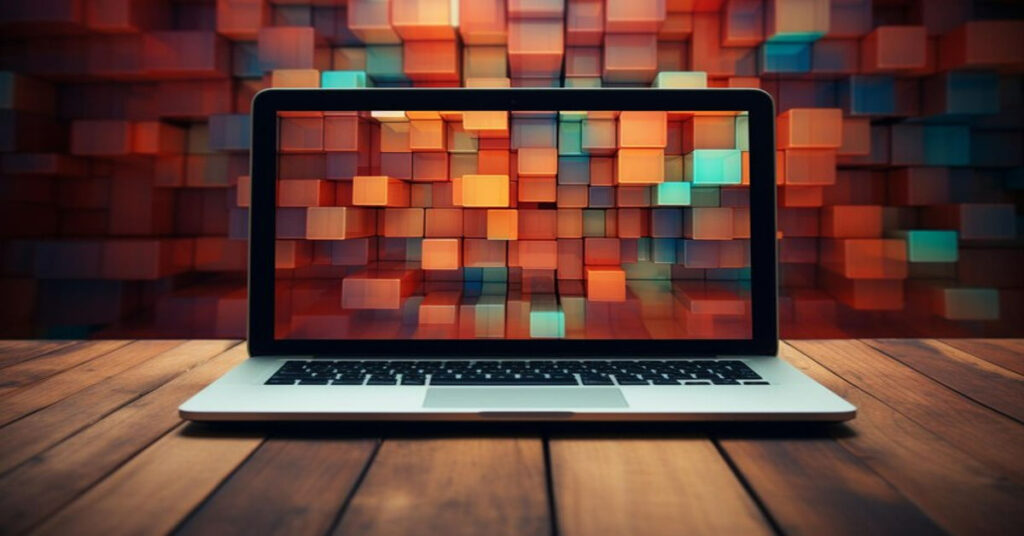Laravel 11 brings many advanced features, making it a favorite for developers. However, with great power comes minor frustrations, and one such frustration is “Laravel 11 Notify.css Affecting Background Color.” While Notify.js is excellent for adding real-time notifications to your application, its accompanying notify.css file can cause unintended styling issues. A commonly reported problem is how notify.css affects the background color of the entire website or specific components, leading to unwanted design changes.
In this article, we’ll explore why notify.css affects background colors, how to fix it, and best practices to prevent this issue from happening in the first place.
Understanding Notify.js and Notify.css in Laravel 11
Before diving into the problem, it’s essential to understand what Notify.js and notify.css are and how they interact within your Laravel project.
Notify.js is a JavaScript library designed to send notifications to users in web applications. It offers a simple and elegant way to notify users of various actions—whether it’s success, error, warning, or simple alerts. To style these notifications, Notify.js uses notify.css, which applies default styles to notification elements.
While Notify.js is a fantastic tool for boosting user experience, notify.css can sometimes clash with your website’s existing styles—particularly background colors—if not managed properly.
Why Does Notify.css Affect the Background Color?
Laravel 11 Notify.css Affecting Background Color is a common issue due to predefined styles in notify.css that apply globally. If not properly scoped, it can override existing CSS rules, including background colors, unintentionally altering the appearance of web pages or components, causing design inconsistencies. This occurs because Notify.css includes rules that are not limited to notification elements, leading to global CSS conflicts.
Common Problems Caused by Notify.css in Laravel 11
If you’ve encountered background color issues with Notify.css in your Laravel 11 project, you’re not alone. Here are some common challenges developers face:
1. Unintentional Background Color Overrides
Notify.css might apply background styles that override the intended background color of your web pages, causing the layout to look inconsistent.
2. Interference with Component-Specific Styles
Your beautifully designed components can be visually disrupted by global styles from Notify.css, making them look out of place.
3. Compatibility Issues Across Themes
If your Laravel app uses themes or frameworks like Bootstrap or Tailwind CSS, Notify.css can interfere with those themes, making your pages appear broken.
How to Fix Background Color Issues Caused by Notify.css
The good news is that these issues can be resolved with a few adjustments. Here’s a step-by-step guide to preventing Notify.css from affecting your website’s background color.
1. Scope Your CSS Rules
The most effective solution is to scope the styles of Notify.css to only apply to notification elements. This ensures that the rest of your website’s design remains unaffected.
To do this, wrap the Notify.css styles inside a custom class or container element like so:
css
Copy code
.custom-notify .notify {
/* Notify.css styles */
background-color: #ffeb3b;
color: #333;
}
Then, use this class in your HTML or Blade template:
html
Copy code
<div class=”custom-notify”>
<!– Notify.js notifications will appear here –>
</div>
This ensures that Notify.css only impacts elements within the .custom-notify class and not your entire website.
2. Override Notify.css with Your Styles
Another solution is to override specific styles in Notify.css that are causing problems. You can create a custom CSS file or modify your existing one to override the background styles applied by Notify.css.
For example:
css
Copy code
/* Override Notify.css background color */
.notify {
background-color: inherit !important;
}
This will prevent the Notify.css background color from applying and instead use your default background color.
3. Use Inline Styling for Notifications
If the background issue persists, you can try using inline styling for each notification to ensure the correct color is applied. This way, Notify.css will not interfere with your other styles.
For example:
js
Copy code
$.notify(“Success!”, {
style: ‘custom’,
className: ‘success’,
backgroundColor: ‘#4caf50’
});
This approach allows you to directly control the background color of notifications without relying on the global styles set by Notify.css.
4. Modify Notify.css Directly (Last Resort)
As a last resort, you can modify Notify.css directly. However, this is not recommended because it could cause problems when updating the Notify.js library. But if you decide to go this route, locate the lines in Notify.css that define background colors and adjust them to your liking.
Best Practices for Preventing CSS Conflicts in Laravel 11
To prevent Notify.css or any third-party CSS from interfering with your website’s design, consider these best practices:
1. Use Scoped CSS
As mentioned earlier, scoping your CSS ensures that third-party libraries only affect the elements you want them to, reducing the likelihood of conflicts.
2. Prioritize Specificity
Use more specific CSS selectors to prevent Notify.css from overriding your styles. The higher the specificity, the more likely your styles will be applied.
3. Test Across Browsers and Devices
Always test your website across multiple browsers and devices to ensure that the Notify.css issue is resolved consistently.
4. Use CSS Frameworks Carefully
If you’re using a CSS framework like Bootstrap or Tailwind CSS, ensure that Notify.css doesn’t conflict with the framework’s default styles. This can be done by testing and overriding problematic styles where necessary.
How to Integrate Notify.js and Notify.css Without Styling Issues
Here is a practical approach to using Notify.js in Laravel 11 without running into background color issues:
Step 1: Install Notify.js
First, include Notify.js in your Laravel project by adding it to your composer.json or installing via npm:
bash
Copy code
npm install notifyjs
Step 2: Include Notify.css
After Notify.js is installed, ensure that Notify.css is included in your Blade or HTML file:
html
Copy code
<link rel=”stylesheet” href=”/path/to/notify.css”>
Step 3: Scope or Override Styles
Before using Notify.js, ensure you scope or override any conflicting styles (as outlined earlier) to prevent issues with your background color.
Step 4: Implement Notifications
Once your styles are properly scoped, you can start using Notify.js without worrying about background color interference:
js
Copy code
$.notify(“Notification Text”, { className: “success” });
With proper scoping or style overrides, you can enjoy the benefits of Notify.js without compromising your website’s design.
Conclusion
Laravel 11 Notify.css Affecting Background Color is a common challenge when using Notify.js and notify.css to enhance user experience in Laravel applications. The global styling of Notify.css can lead to unwanted background color changes. By understanding the root cause and following best practices such as scoping your CSS, overriding specific styles, and testing across different browsers, you can resolve these conflicts and maintain your application’s intended design.
FAQs
1. What is Notify.js used for in Laravel 11?
Notify.js is used to send real-time notifications or alerts to users in Laravel applications.
2. Why does notify.css affect my background color?
Notify.css applies global styles, which can override your existing background color rules.
3. How can I prevent notify.css from affecting my site’s design?
You can prevent issues by scoping the notify.css styles or overriding them in your custom CSS file.
4. Can I modify notify.css directly?
Yes, but it is not recommended as it could cause problems during updates.
5. Is notify.css compatible with all CSS frameworks?
Notify.css may cause conflicts with some frameworks like Bootstrap or Tailwind CSS, requiring custom adjustments.