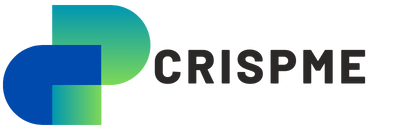If you’re a Mac Outlook user you might be familiar with .OLM files—Microsoft’s proprietary format for storing emails, contacts, calendars, notes and other data within the Outlook for Mac environment. However, unlike other file types .OLM files aren’t as straightforward to open especially if you’re trying to access them outside of Outlook for Mac. For users who have switched platforms or need to access their data without Mac Outlook, opening an .OLM file can feel challenging. In this guide, we’ll discuss various ways to open .OLM files, both with and without Outlook, along with some secure tools to help you read your data safely.
Understanding the Basics of .OLM Files
An .OLM file is essentially a data storage file format exclusive to Outlook for Mac, introduced in 2011 to streamline data storage within the Macintosh operating system. It’s widely used for storing critical data such as:
- Emails: All messages, including attachments, are stored in the .OLM file format.
- Contacts: Important contact information is saved for quick access.
- Calendars: Events, appointments, and reminders are organized within the .OLM structure.
- Notes and Tasks: Additional notes and tasks that users store in Outlook are also included.
While these files are useful for storing large amounts of data, they’re only readable by Outlook for Mac, making it challenging for those without access to Outlook to view their contents.
Why Opening an .OLM File Can Be Tricky
Unlike other more universal file formats, .OLM files can’t be directly opened by other email clients or platforms. There’s also a security risk with third-party readers available online, as uploading your files can potentially expose sensitive data. To avoid these risks, consider secure methods that do not compromise privacy.
Methods to Open .OLM Files Without Mac Outlook
For users looking to access their .OLM data without relying on Mac Outlook, several options are available:
Convert .OLM Files to Other Formats
Converting .OLM files into more universally accepted formats is one of the most effective methods for viewing their content without Mac Outlook.
- Converting to PST (Personal Storage Table): Since PST files are used in Outlook for Windows, converting .OLM to PST allows cross-platform access. Many tools offer .OLM to PST conversion, allowing you to open these files in Windows Outlook.
- Converting to MBOX: MBOX is a common format used by other email clients like Apple Mail and Thunderbird. This conversion makes your emails accessible across different clients without Outlook.
- Converting to EML or PDF: If you only need access to specific emails, converting .OLM files to EML (email file format) or PDF may be simpler. This lets you read individual messages without the need for Outlook at all.
Using Secure OLM Viewers
Another way to open .OLM files is by using dedicated OLM file viewers. These tools are specifically designed to let users view .OLM content without converting it to another format or needing Outlook. However, selecting a trustworthy viewer is essential, as data security should be a top priority.
Some reputable OLM viewers offer features such as:
- Previewing Email Content: Allows you to see emails, attachments, and contact information.
- Reading Calendar and Notes: Many viewers display calendar events and notes saved in .OLM files.
- Offline Access: Many viewers work offline, which protects your data from security risks associated with online tools.
Accessing .OLM Files on Windows
For users who need to open .OLM files on Windows, there are additional considerations, given that Outlook for Windows doesn’t natively support .OLM files.
- Convert OLM to PST: As mentioned, PST is compatible with Windows Outlook, and many converters are available that can help you make this transition.
- Use Third-Party Tools: Some software solutions are designed to bridge the Mac-Windows divide, allowing you to view .OLM files directly on Windows without Outlook.
How to Open .OLM Files Online
Several online tools offer quick solutions for opening .OLM files. However, these require careful consideration as uploading files online can pose security risks. When using online tools, ensure they come from reputable providers who prioritize data privacy and offer secure file handling.
If you decide to use online OLM viewers, here’s what to consider:
- Data Security: Only use online services that encrypt your files and delete them after use.
- Limited Features: Online viewers often provide basic viewing capabilities, so they may be best suited for quick checks rather than extensive data access.
Opening .OLM Files for Free
If you’re looking for free options to open .OLM files, a few trusted open-source tools are available. While these may not have all the features of premium solutions, they can offer essential access to data.
Some popular free methods include:
- Free OLM Viewers: Many free tools allow you to open and read .OLM files without needing to pay for conversion. Be sure to verify the tool’s security before use.
- MBOX Conversion: Many free tools convert .OLM files to MBOX, enabling access through email clients like Thunderbird or Apple Mail.
The Benefits and Drawbacks of Using OLM Converters and Viewers
Using .OLM file converters and viewers can be a practical way to access your Outlook for Mac data, but they come with pros and cons:
- Benefits:
- Access to critical data without Mac Outlook.
- Compatibility with various platforms.
- Conversion options for different file formats.
- Drawbacks:
- Potential data privacy risks with online solutions.
- Possible data corruption if using unreliable tools.
- Limited advanced features in some free viewers.
Best Practices for Managing .OLM Files
To ensure you have ongoing access to your data, it’s essential to manage your .OLM files properly. Here are some tips:
- Regularly Back Up Data: Keep multiple copies of .OLM files in secure locations to prevent data loss.
- Use Secure Converters and Viewers: Only select reputable tools to maintain data integrity and security.
- Consider Alternative Formats for Long-Term Storage: If you no longer use Outlook for Mac, consider converting .OLM files to a more accessible format for future use.
Conclusion
.OLM File Open without Mac Outlook may seem complex at first, but with the right tools and methods, it’s entirely achievable. By converting .OLM files to widely supported formats like PST or MBOX, or using trusted OLM viewers, you can safely access your essential data regardless of the platform. Always prioritize data security when choosing a tool, especially when dealing with online options, and consider long-term storage solutions that will allow you to access your information whenever you need it.
FAQs
What is an .OLM file used for?
An .OLM file is used to store data such as emails, contacts, and calendars in Outlook for Mac.
Can I open an .OLM file on Windows Outlook?
No, Windows Outlook doesn’t natively support .OLM files, but you can convert .OLM files to PST for access.
Are there free ways to open .OLM files?
Yes, several free viewers and conversion tools allow you to access .OLM data.
Is it safe to use online OLM viewers?
Use only reputable online viewers that ensure data encryption and privacy for safety.
How can I convert .OLM files to a more accessible format?
Use reliable software to convert .OLM files to formats like PST, MBOX, or PDF for easy access.