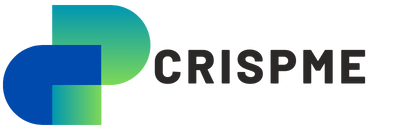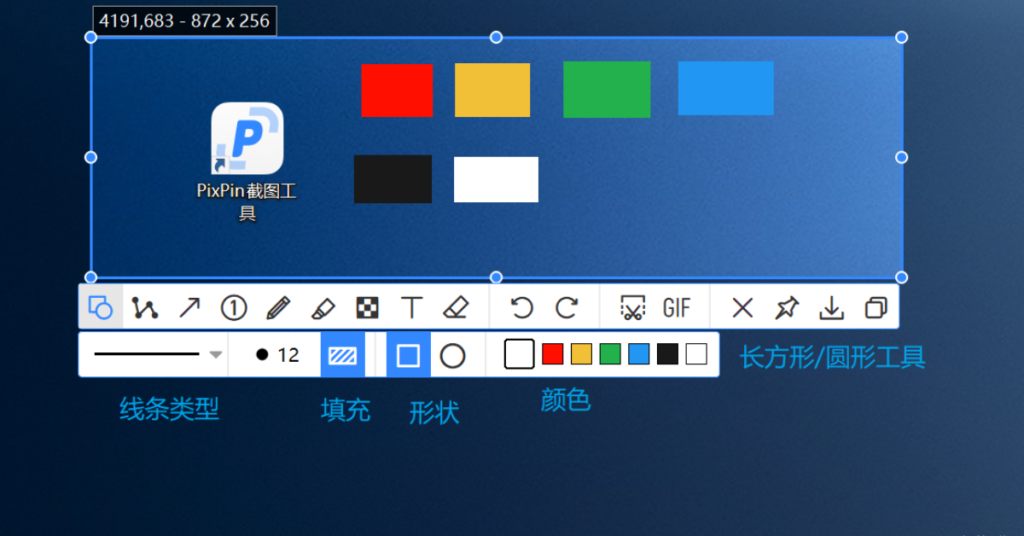In the fast-paced world of digital workflows, having the right tools at your disposal can make a significant difference in efficiency and productivity. One such tool that has been making waves recently is PixPin. Designed to streamline various image-related tasks, PixPin integrates multiple functionalities into a single platform, saving users from the hassle of switching between different software. This article provides an in-depth look at the PixPin version, its features, and how it can enhance your daily workflow.
The Birth of PixPin
The creation of PixPin was driven by the need for a more efficient way to handle image-related tasks. The developer, a frequent user of tools like Snipaste for screenshots, PearOCR for optical character recognition (OCR), and QQ Screenshot for long screenshots and GIFs, found the constant switching between these tools cumbersome. To address this, they decided to develop a new screenshot tool that would combine all these functionalities into one seamless application. Thus, PixPin was born.
Key Features of PixPin
PixPin offers a wide range of features that cater to various image-related needs. Here are some of the key features that make PixPin a standout tool:
Screenshot Capabilities
PixPin’s primary function is taking screenshots. It allows users to capture specific areas of their screen, full windows, or the entire screen. The tool offers a user-friendly interface similar to Snipaste, making it easy for users to transition to PixPin.
OCR Integration
One of the standout features of PixPin is its integration of PearOCR’s offline recognition engine. This allows users to extract text from images without needing an internet connection, making it highly reliable and fast. Whether you need to digitize printed documents or extract text from screenshots, PixPin has you covered.
Annotation Tools
Annotating screenshots is made simple with PixPin. The tool provides various options to add shapes, lines, text, and numbers to your images. You can also directly retrieve system fonts for text annotations, ensuring your notes and highlights are clear and professional.
Long Screenshots and GIF Creation
For those who need to capture long web pages or create GIFs, PixPin includes these functionalities as well. This eliminates the need to use separate tools for these tasks, further streamlining your workflow.
User-Friendly Interface
PixPin’s interface is designed to be intuitive and easy to navigate. Users familiar with Snipaste will find the transition to PixPin smooth, as it shares a similar style and layout. This ensures that users can quickly get up to speed with the new tool.
Customizable Shortcuts
To enhance productivity, PixPin allows users to set up customizable keyboard shortcuts for various functions. This means you can perform common tasks quickly and efficiently without needing to navigate through menus.
How to Use PixPin
Getting Started
To start using PixPin, you need to download and install the software from the official website. Once installed, you can launch PixPin and begin exploring its features.
Taking Screenshots
To take a screenshot, simply select the desired area of your screen using your mouse. You can choose to capture a specific window, a selected region, or the entire screen. PixPin also allows you to adjust the screenshot area by rolling the mouse wheel, providing precise control over your captures.
Using OCR
To use the OCR functionality, open an image containing text within PixPin and select the OCR option. The tool will process the image and extract the text, which you can then copy and use as needed. This is particularly useful for digitizing printed documents or extracting text from images.
Annotating Images
PixPin’s annotation tools are easily accessible from the main interface. You can add shapes, lines, text, and numbers to your screenshots, making it easy to highlight important areas or add notes. The ability to use system fonts for text annotations ensures that your annotations are clear and consistent with your document’s style.
Creating Long Screenshots and GIFs
For long screenshots, PixPin allows you to scroll the window while capturing, ensuring that the entire content is included in the screenshot. To create GIFs, you can select the GIF option and record the desired portion of your screen. This is particularly useful for creating tutorials or capturing dynamic content.
Advantages of Using PixPin
Streamlined Workflow
By combining multiple functionalities into a single tool, PixPin significantly streamlines your workflow. This saves you the time and effort required to switch between different applications for taking screenshots, performing OCR, annotating images, and creating GIFs.
Offline OCR
The inclusion of PearOCR’s offline recognition engine is a major advantage, as it allows you to extract text from images without needing an internet connection. This ensures that you can rely on PixPin’s OCR functionality even in environments with limited or no internet access.
Ease of Use
PixPin’s user-friendly interface and customizable shortcuts make it easy to use, even for those who are not particularly tech-savvy. The similarity to Snipaste ensures that users can quickly adapt to the new tool without a steep learning curve.
Versatility
PixPin’s versatility is one of its strongest points. Whether you need to capture screenshots, extract text, annotate images, or create GIFs, PixPin has the tools you need. This makes it a valuable addition to any digital workflow.
Potential Improvements and Future Updates
While PixPin is a powerful tool, there is always room for improvement. Here are some potential areas where PixPin could be enhanced in future updates:
Cloud Integration
Integrating cloud storage options such as Google Drive, Dropbox, or OneDrive would be a valuable addition. This would allow users to save their screenshots and annotations directly to the cloud, making it easier to access and share their work across multiple devices.
Collaboration Features
Adding collaboration features, such as the ability to share and edit screenshots in real-time with team members, would enhance PixPin’s utility in a team setting. This could include options for adding comments and feedback directly to the images.
Advanced Editing Tools
While PixPin’s annotation tools are robust, adding more advanced editing options, such as filters, cropping, and resizing, would provide users with greater flexibility in customizing their images.
Enhanced OCR Accuracy
Although PixPin’s OCR functionality is impressive, continuous improvements in recognition accuracy would be beneficial. Incorporating machine learning algorithms to improve OCR performance over time could enhance the tool’s reliability.
Conclusion
PixPin is a comprehensive and versatile tool that addresses a wide range of image-related needs. By integrating multiple functionalities into a single platform, PixPin streamlines workflows, enhances productivity, and provides users with the tools they need to handle screenshots, OCR, annotations, and GIF creation efficiently. Its user-friendly interface, customizable shortcuts, and offline OCR capabilities make it a valuable addition to any digital toolkit.
As PixPin continues to evolve, potential enhancements such as cloud integration, collaboration features, and advanced editing tools could further solidify its position as a leading image-related tool. Whether you are a professional who frequently works with images or a casual user looking for an all-in-one solution, PixPin offers the features and convenience needed to meet your requirements.