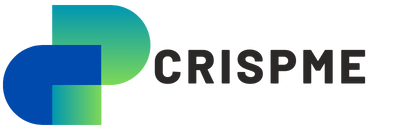Whether you’re looking to offer free WiFi to your customers or connect smart appliances at home, there is no such thing as too much speed. But even if you’re connected to gigabit fibre, interferences, outdated firmware, and bandwidth congestion can slow down your network.
A WiFi tester can help you uncover W-Fi problems and improve your upload and download speeds. In this article, we’ll look at the tools and methods you can use to improve the quality of your WiFi.
What Is WiFi Testing?
WiFi testing involves evaluating channel congestion and Radio Frequency (RF) signal strength to ensure your WiFi network works properly. It enables network admins to detect when signal strength weakens and fix it before customers or employees notice it.
If your Netflix is already buffering, your network has been degrading for a while. WiFi testing can help you rule out issues in your place before taking issue with your ISP. Some of the problems you can identify during WiFi testing include:
- Missing or misconfigured DHCP issues
- WiFi dead zones
- DNS issues
- Outdated or misconfigured router
From there, you can troubleshoot the connection.
What You Need: Tools for WiFi Testing
Slow speeds and WiFi dead zones can be frustrating, but if you don’t get your tools right, you can end up curing the wrong disease. Some of the most commonly used tools include:
- Spectrum Analyzer: It measures the WiFi network’s Radio Frequency (RF) spectrum. It’s useful in identifying any interferences that may be coming from microwave ovens, cordless phones, and Bluetooth devices.
- Site survey tools: If you’re in a large building, you can use site survey tools to map and analyze the coverage of your WiFi.
- Heat Mapping Device: If you are looking for dead zones and areas where the WiFi is weak, you can use this device to create a map of the signal coverage.
WiFi testers often combine these into one device.
Methods for WiFi Testing
The method of WiFi testing is just as important as the equipment.
Signal Strength Testing
To avoid user complaints, you need to ensure your WiFi covers all areas. This testing method helps you measure the strength of WiFi in different areas that need coverage. If you find areas where the signal is weak, you can then find a way to address the issue, such as installing an extender.
Speed Testing
When faced with a slow network, most people run a speed test. Does it help? Absolutely. A WiFi speed test can quickly alert you when your WiFi setup has an issue. If your WiFi network is running smoothly, you should get consistent speed test results every time you run a test.
Channel Analysis
If the area has multiple WiFi connections, you can have network issues due to shared channels. You can use a WiFi tester to check for channel interference, which is quite common on the 2.4 GHz band. If it’s an issue, consider switching to the 5 GHz band. Alternatively, you can choose non-overlapping channels in the 2.4 GHz band or manually set your router channel.
Interference Detection
WiFi signals are often blocked by thick walls or other electronics, and a WiFi tester will help you know if this is the case. You can then relocate your router to a central location away from common culprits such as walls, microwaves, and baby monitors.
Best Practices for WiFi Testing
While WiFi testing is generally straightforward, there are some tips that can help make your testing more effective.
- Test the connection when there’s peak usage: If you test the WiFi when there aren’t many people using the connection, the results won’t reflect the real situation. Wait for peak times.
- Consider environmental factors: The signal will fluctuate from one place to another, even if the distance is minimal. This means that you shouldn’t only consider the distance from one access point to another but also things like walls and furniture.
- Test regularly: The coverage can change if you redesign your room, move things around, or add more devices. You should therefore test the network regularly to address issues that may come up.
These will help ensure you get the right results and troubleshoot your WiFi network effectively.